Guides & Step-by-Steps
Step 1: Complete Section 1 of the I-9 Tracker Process you will receive this via email
From employment.authorization@universityofcalifornia.edu with the Subject Line: For I-9 for New Hire: Must complete prior to work).
- You will need to have Originals of your Identification Documents which cannot be expired. Acceptable documents can be found: https://www.uscis.gov/i-9-central/form-i-9-acceptable-documents.
- This step must be completed no later than their first day of employment.
Step 2: Please provide the Step B info as soon as possible
To complete Section 2 of the I-9 Tracker process you must respond to this email with the Name, Email Address and relationship to you of the person who will be verifying your documents in-person. They will receive an email directly with directions and a link to the secure portal for upload.
- Who can be a verifier?
- The person must be 18 years of age or older
- The person cannot be related to you by blood or marriage
- The person should be someone you trust to see your Identification Documents
Step 3: Verifier Task - Have your verifier upload the documents into the secure portal within 3 business days of the date of hire (the hire date means the first day of work for pay).
- Please note that documents provided to the verifier should be the same as the documents used in completing the Section 1 of the I-9 Tracker Process.
- Once this process is complete you will be one step closer to being ready to begin working at UC Santa Barbara. If you do not complete these steps in the time frame given you will be terminated.
Oath of Allegiance
- Once you’re Job is approved through UCPATH, our team will
- Schedule a Zoom meeting
- Send you a DocuSign Oath form to Sign DURING the Zoom meeting
- Must be completed on or before the employee’s first day of work (US Citizens only).
Final UCPath Tasks
On or After your 1st day of work, sign into the UC Employee portal to prefer remaining tasks
Sign into UCPath - https://ucpath.universityofcalifornia.edu/
- Set up Direct Deposit (IMPORTANT)
- State & Federal W-4
- Patent Agreement form
- Self-Identification of Ethnic Group, Disability status
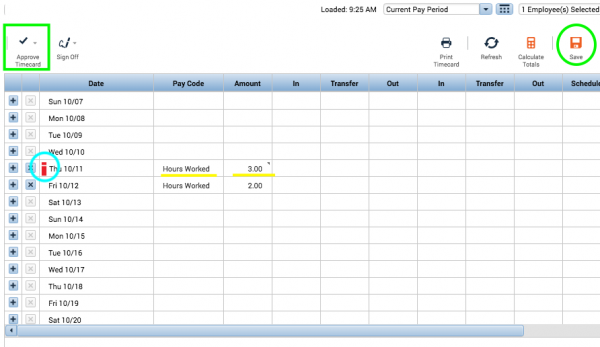
- Staff can't work over 8 hrs of work in one day. This goes for UCSB Staff in general, including student staff and it's important to schedule your hours accordingly, especially if you hold two jobs.
- If you hold two or more jobs on campus, you need to utilize the transfer column in order to indicate which hours belong to which department.
- When you don't utilize the transfer column, timekeeping will automatically charge the primary department. Sometimes the Primary department is not us and then we owe the other department money for your hours worked. We want to really avoid this occurring
- If you need a remind on how to transfer hours please see the instructions below.
- Please utilize the Summary Tab at the very bottom of your timecard to double check your hours when you're reporting for more than two jobs. See below on where to find this Summary window.
UCPath
GO to https://ucpath.universityofcalifornia.edu/
Log in using your UCSBNet ID
You will do three things here:
1. set up Direct Deposit
2. fill out your W-4
3. sign the Patent Agreement form
On the main page, scroll down a bit and expand the "Income and Taxes" section. You will then see the Direct Deposit and CA State & Federal W-4 links.
%20(1).png)
To get to the Patent Agreement form, you'll begin at "Employee Actions" >> Personal Information >> Patent Acknowledgment.
You can expand your side menu by pressing the button (yellow arrow).
.png)
Student Employment Forms
Please be sure to contact the OTL staff before you begin work. It is imperative to have completed all hiring and employment eligibilty documentation in UCPath by the time you begin your employment.
All Employees
Supervisors need to have all prospective employees fill out a Employee Request form
Supervisors need to start this DocuSign PowerForm below and send it to their employee.
DocuSign Employee Request Form
NEW Employees to UCSB ONLY
New employees that have never held a job on campus need to fill out a new employee data form.
Employees can use this DocuSign Powerform below, supervisors do not need to fill out this form.